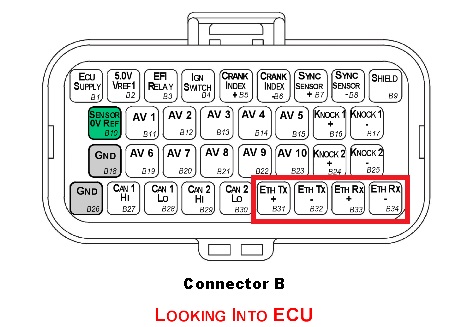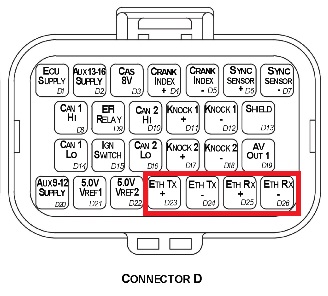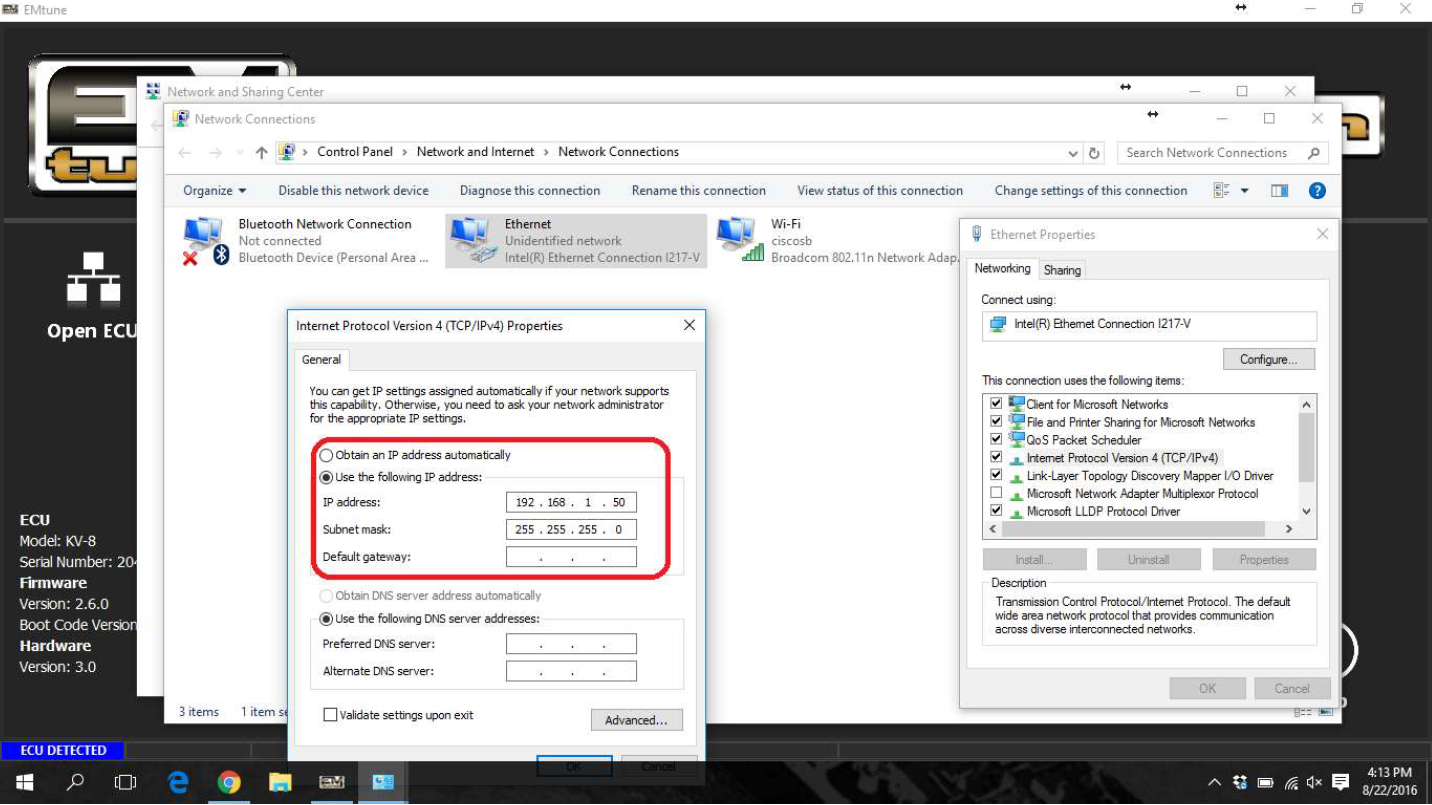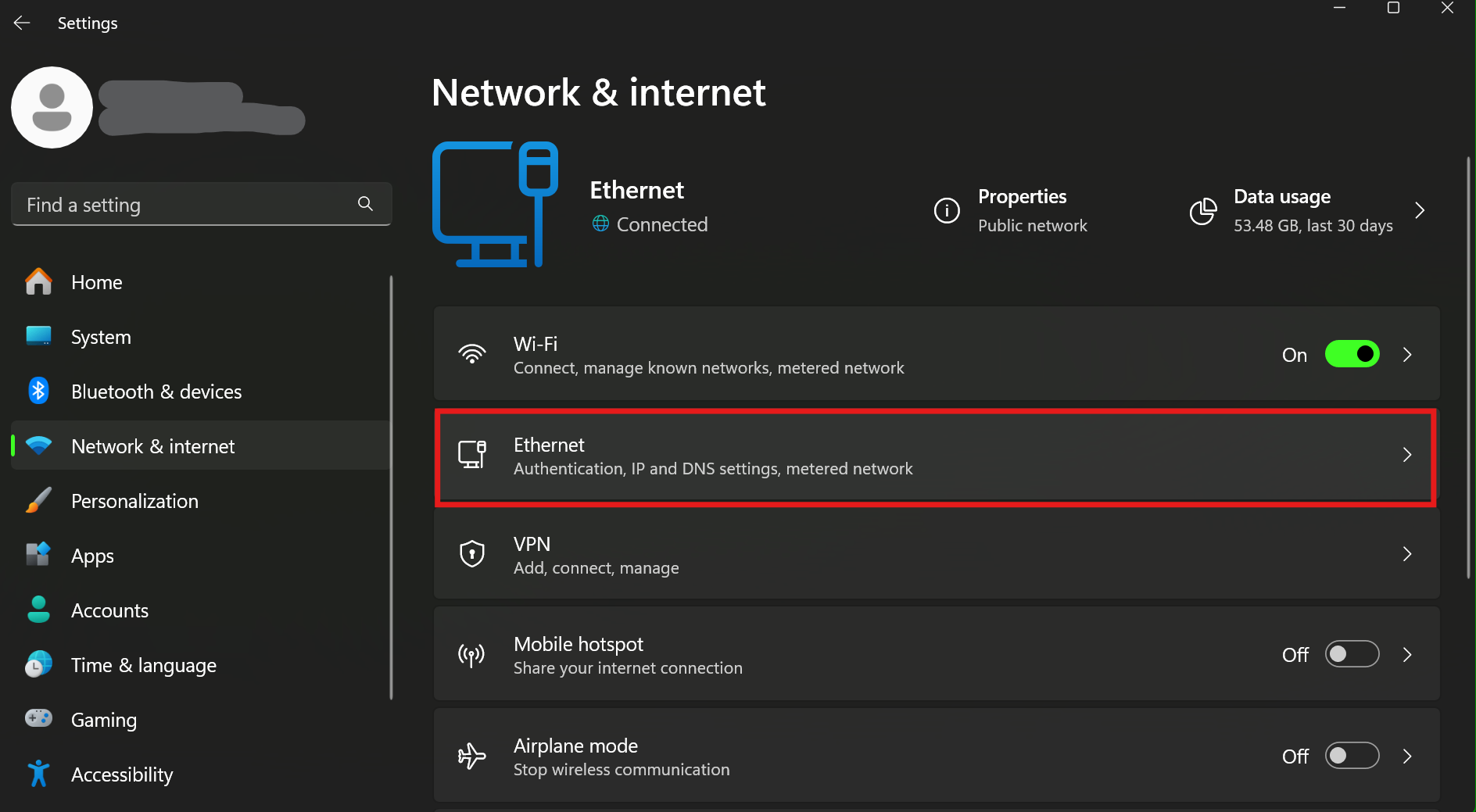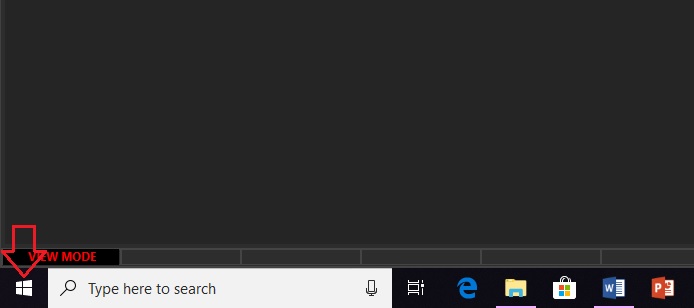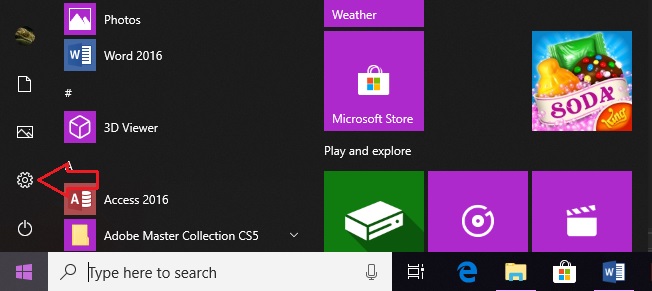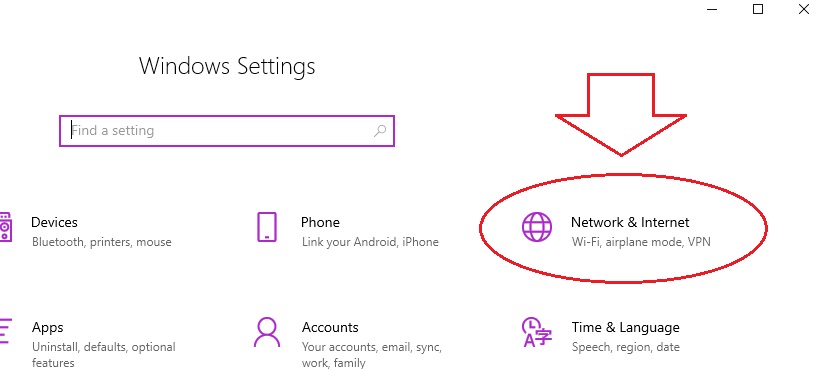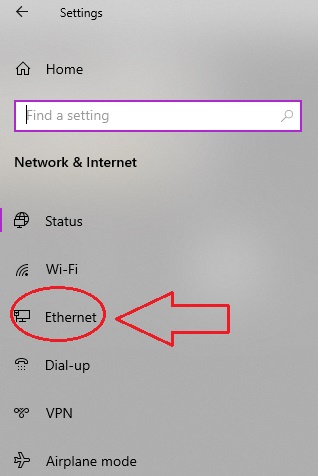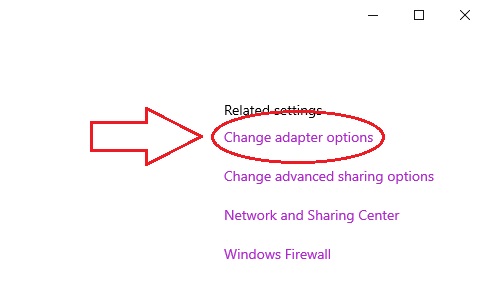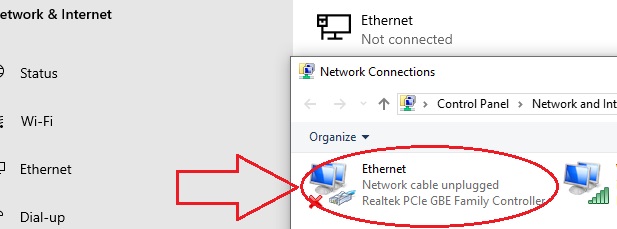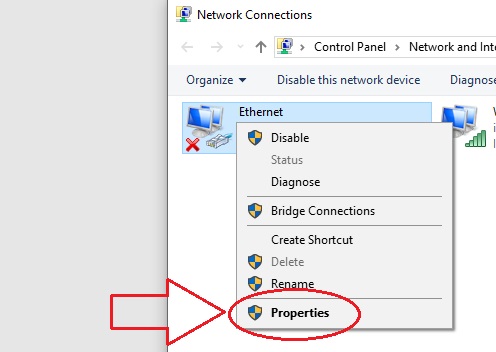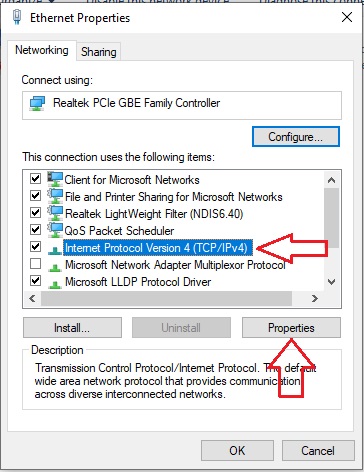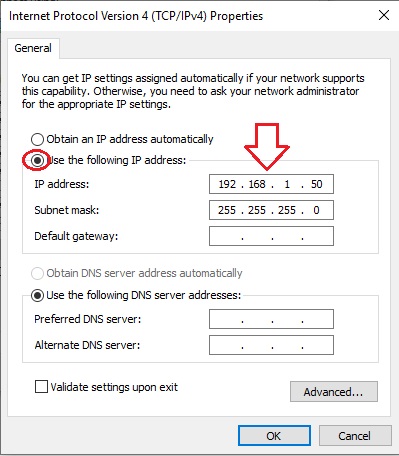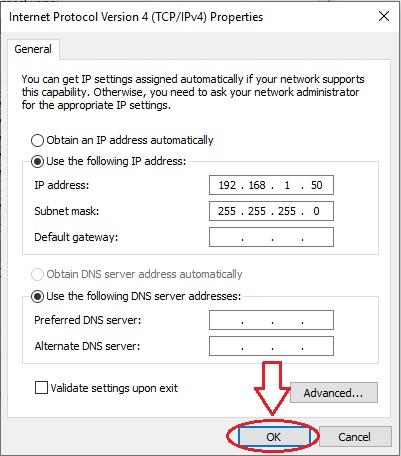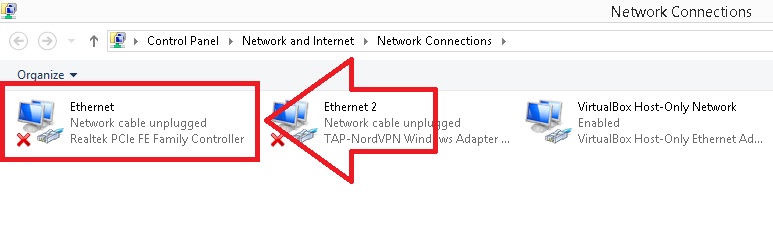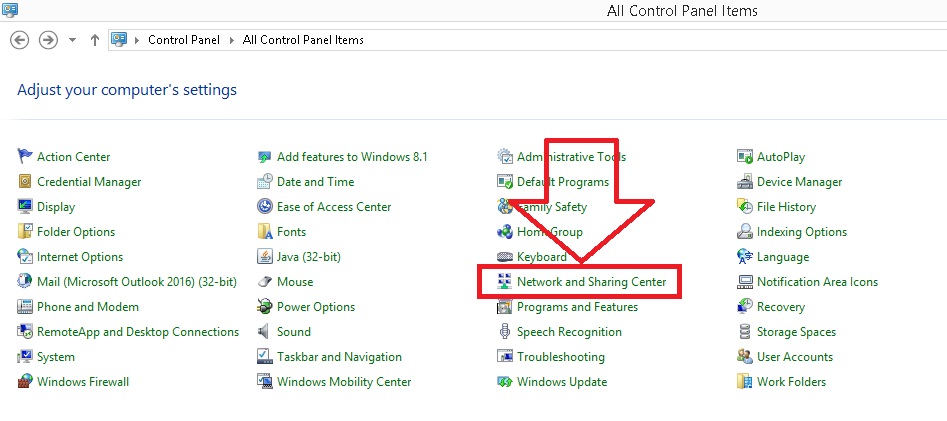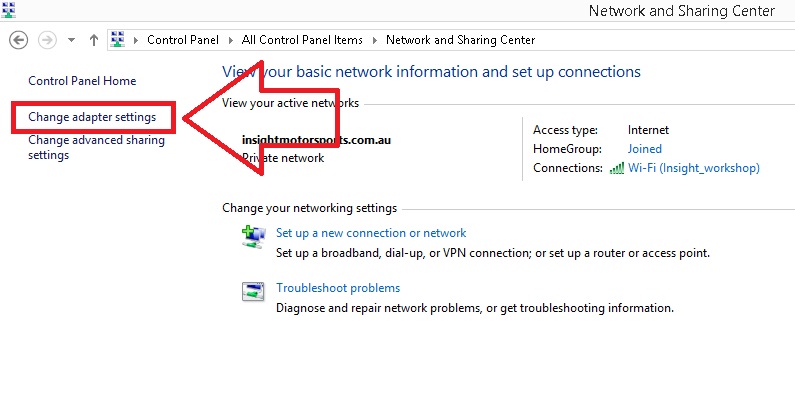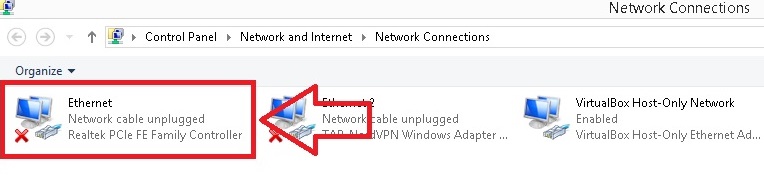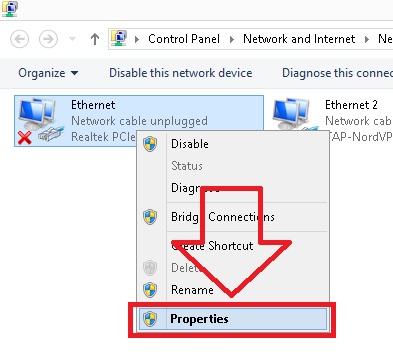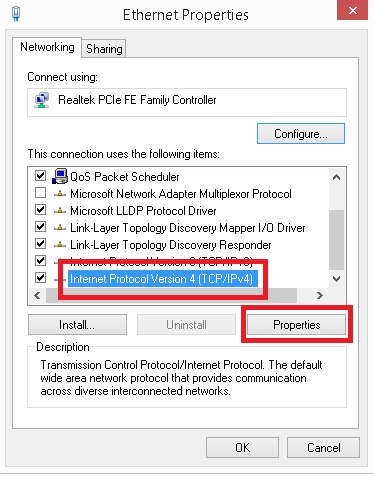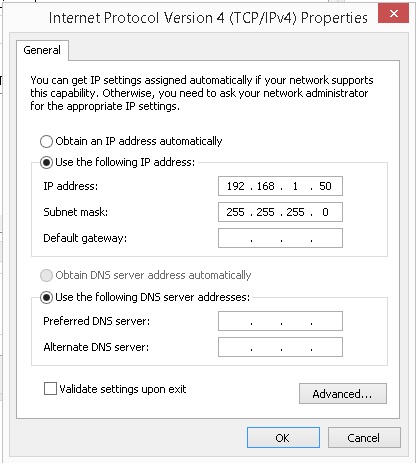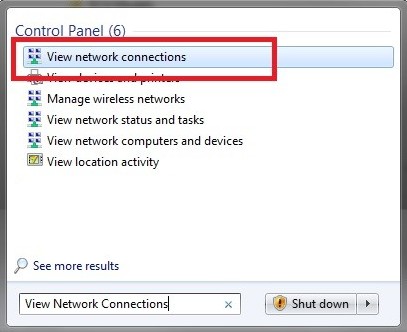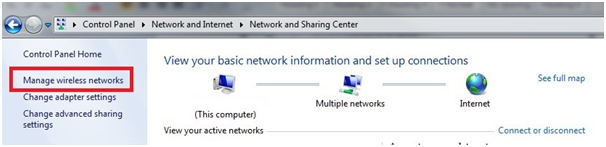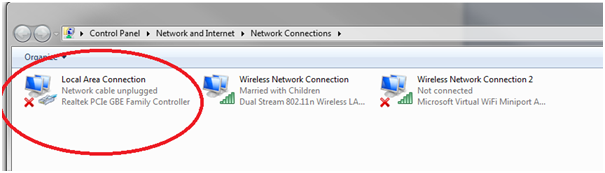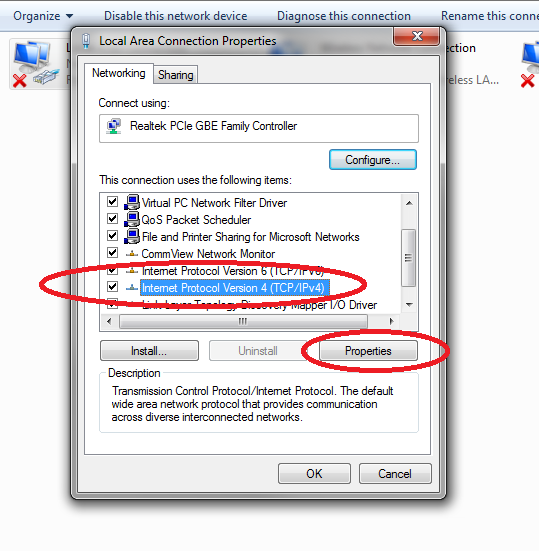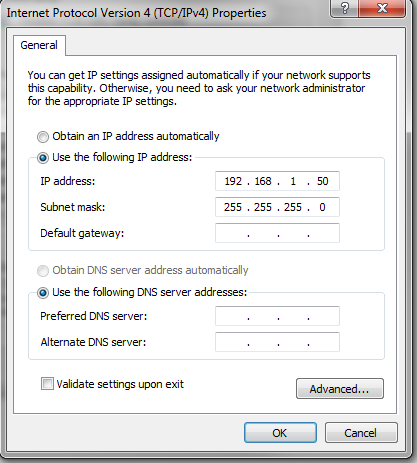Ethernet Connection
Connecting the ECU
Communication Cable
The Emtron proprietary communication cable translates standard high speed Ethernet to a Lemo connector that feeds directly into the ECU header.
The pin configuration for the Lemo receiver is as follows.
SL series
| Wire | SL Pin |
|---|---|
| Green/White | B31 (TX+) |
| Green | B32 (TX-) |
| Orange/White | B33 (RX+) |
| Orange | B34 (RX-) |
KV series
| Wire | SL Pin |
|---|---|
| Green/White | D23 (TX+) |
| Green | D24 (TX-) |
| Orange/White | D25 (RX+) |
| Orange | D26 (RX-) |
IP Config
The Emtune software will communicate to the ECU over a static IP address.
Set your IP and subnet to the following on the Ethernet port you will be using on your PC.
IP: 192.168.1.50 Subnet: 255.255.255.0
With successful connection, the Emtune Welcome screen will display “ECU DETECTED” in blue in the bottom left corner as can be observed in the background in the above example.
Windows 11
Right click on the
Network Connectionicon in the system tray. It may appear as a wired connection or a wifi icon.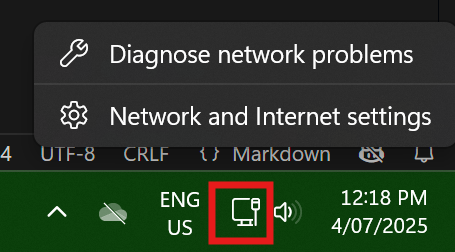
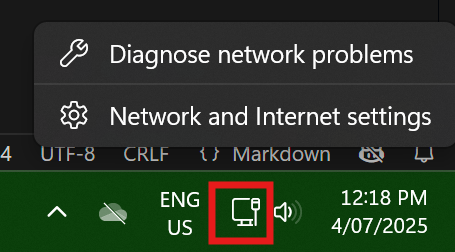
Expand the settings for your ethernet adapter and click on the Edit button for
IP Assignment.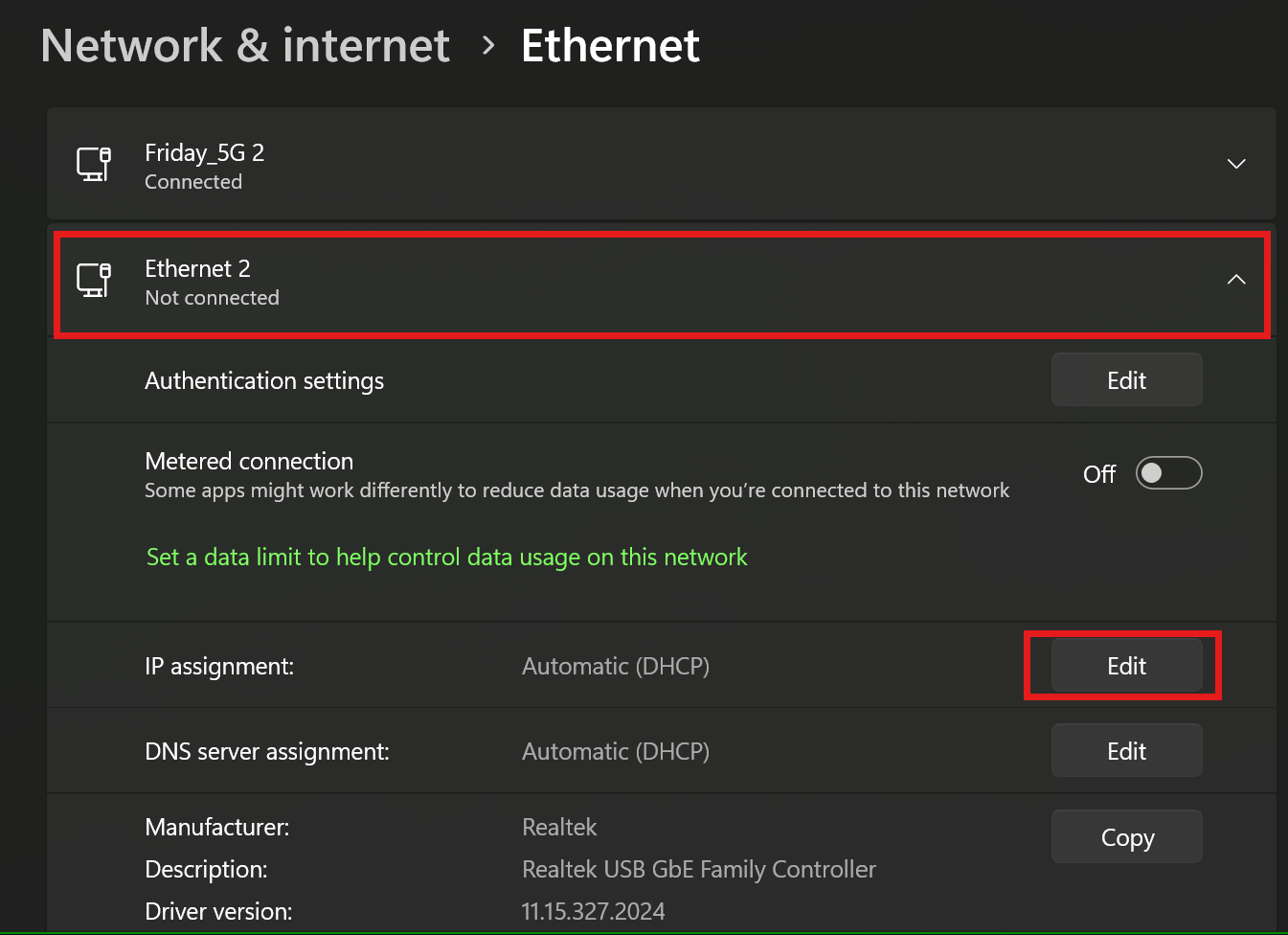
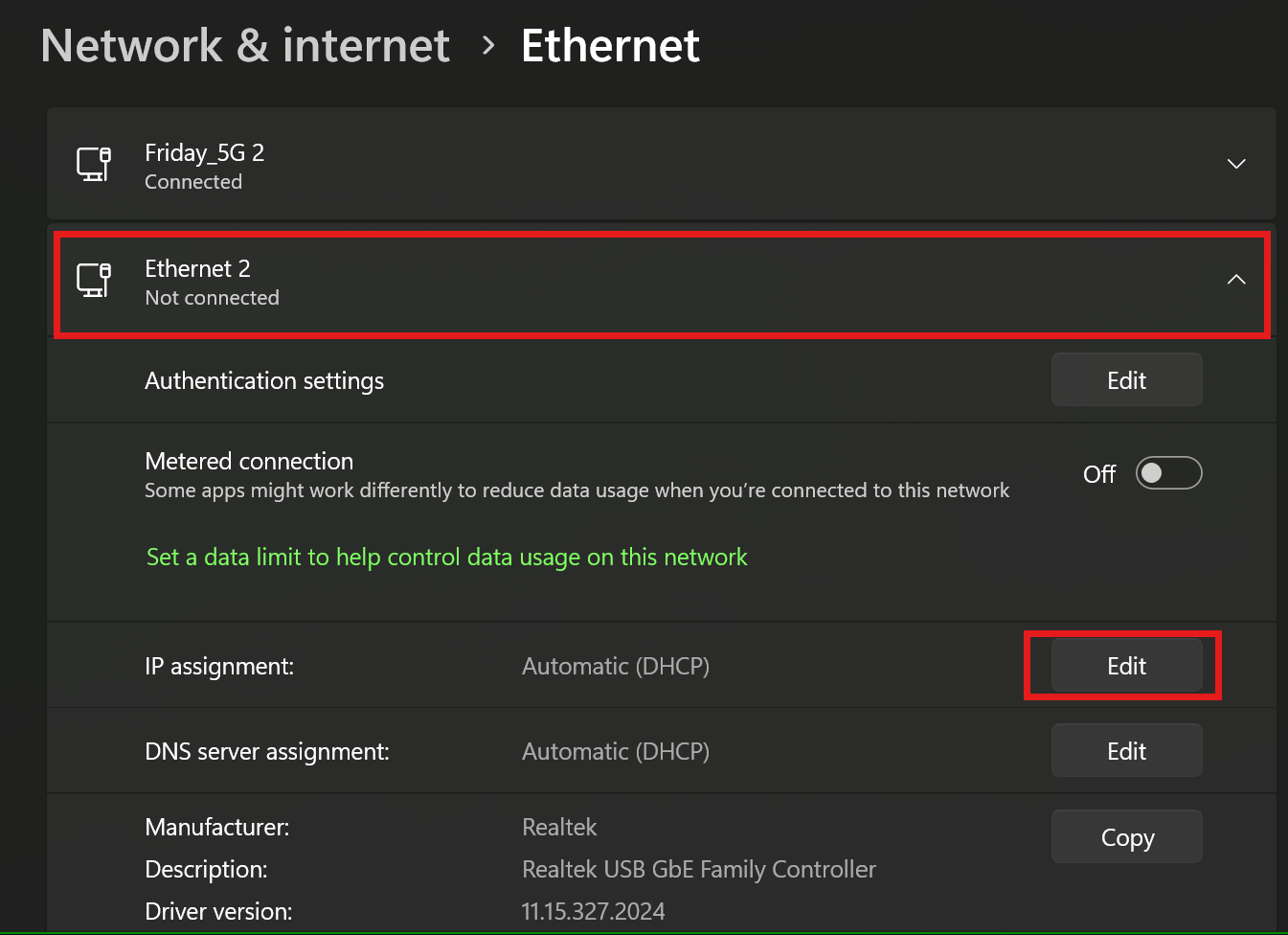
Set it to
Manual, turn onIPv4, and enter the emtronIP AddressandSubnet mask.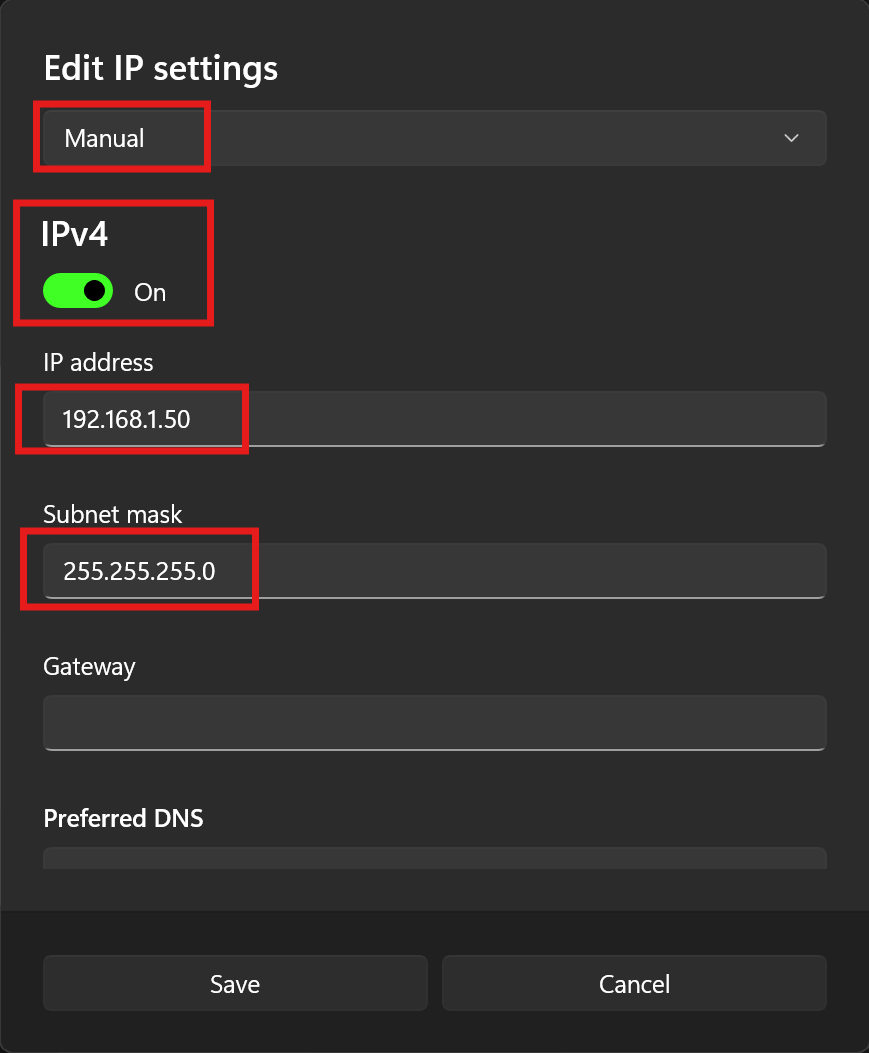
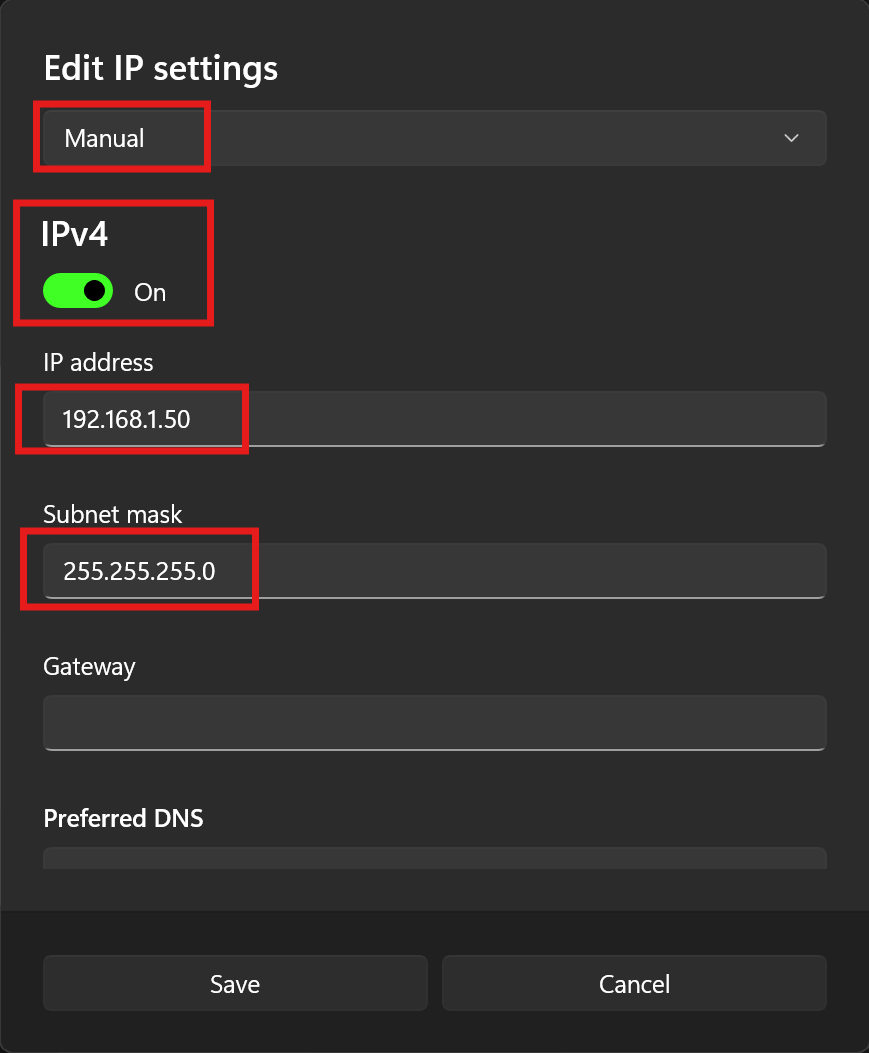
Click
Save.Done. Connect the Emtron Ethernet cable.
Windows 10
To setup the Ethernet on Windows 10 ready for the ECU connection use the following steps.
- Left Click Windows Icon - Bottom Left corner
- Left Click Settings Icon - 2nd from bottom on Left
- Left Click “Network & Internet” - Top Right
- Left Click “Ethernet” - 4th from Top on the Left
- Left Click “Change Adapter Options” - Top Right
- Right Click “Ethernet”
- Left Click “Properties”
- Select “Internet Protocol Version 4 (TCP/IPv4) and Left Click “Properties”
- Use the following IP address
- Left Click “OK” and exit, the process is complete
- Done. Connect the Emtron Ethernet cable.
Windows 8.1
To setup the Ethernet on Windows 8.1 ready for the ECU connection use the following steps.
- Type “View Network Connections” into the search window, accessed from the start menu. Windows should provide a list of results. Select View Network Connections.
Or alternatively if the search function doesn’t provide this:
Start > Control Panel > Network and Sharing Center. Once in this menu select “Change Adapter Settings”
- Once in this menu select “Change Adapter Settings”
- The below menu should be visible. Select “Ethernet”
- Right click to Access Properties
- Select TCP/IPv4 then click Properties
- Select “Use the following IP address” and enter in the address 192.168.1.50. The Subnet should automatically default to 255.255.255.0. Click OK.
- Done. Connect the Emtron Ethernet cable.
Windows 7
To setup the Ethernet on Windows 7 ready for the ECU connection use the following steps.
- Type “View Network Connections” into the search window, accessed from the start menu. Windows should provide a list of results. Select View Network Connections.
or alternatively if the search function doesn’t provide this:
Start > Control Panel > Network and Internet > Network and Sharing Center. Once in this menu select “Change Adapter Settings”
- The below menu should be visible. Select “Local Area Connection”
- Select TCP/IPv4 then click Properties
- Select “Use the following IP address” and enter in the address 192.168.1.50. The Subnet should automatically default to 255.255.255.0. Click OK.
- Done. Connect the Emtron Ethernet cable.