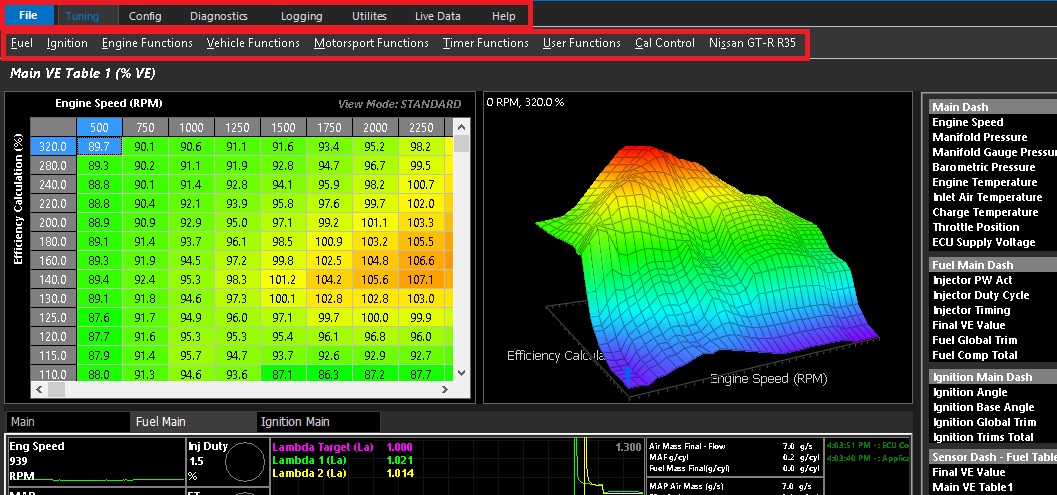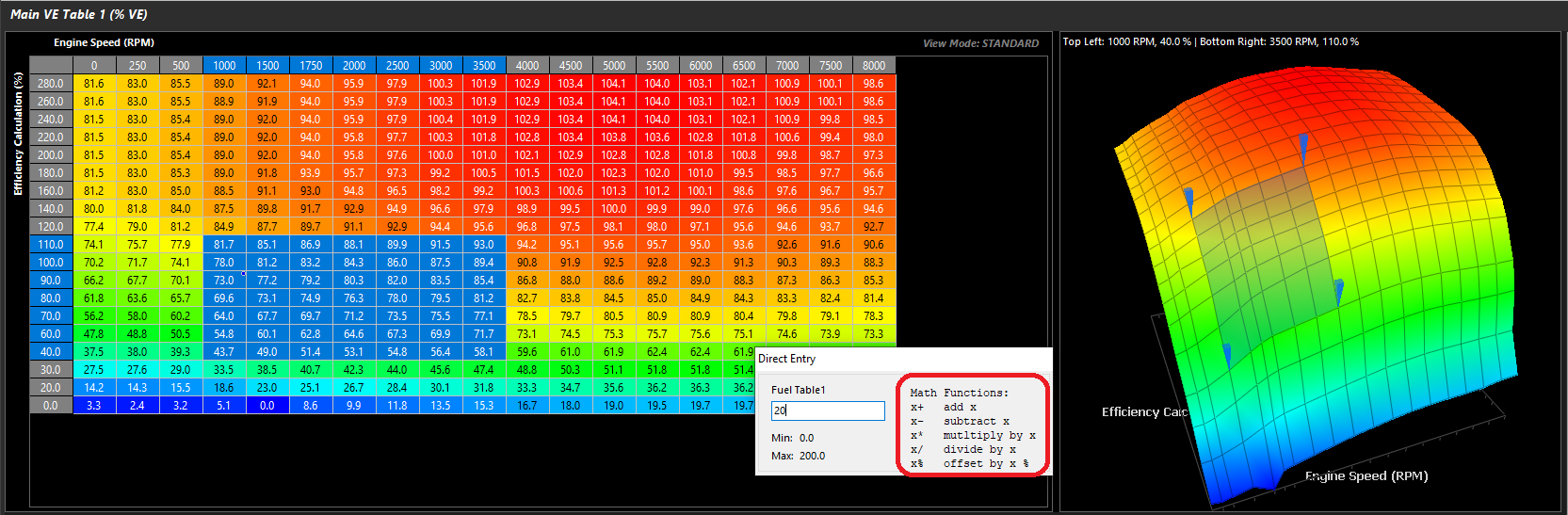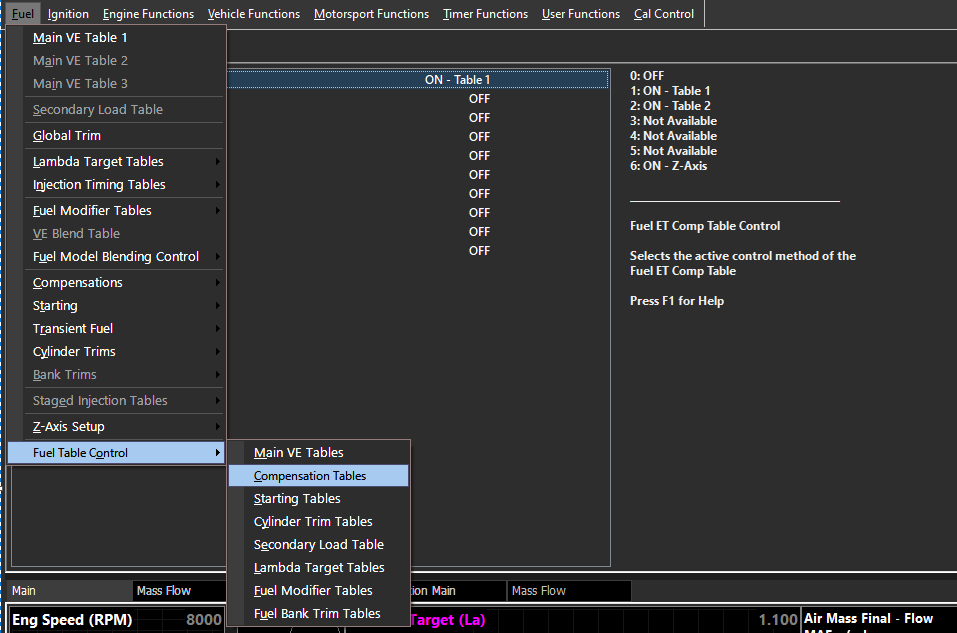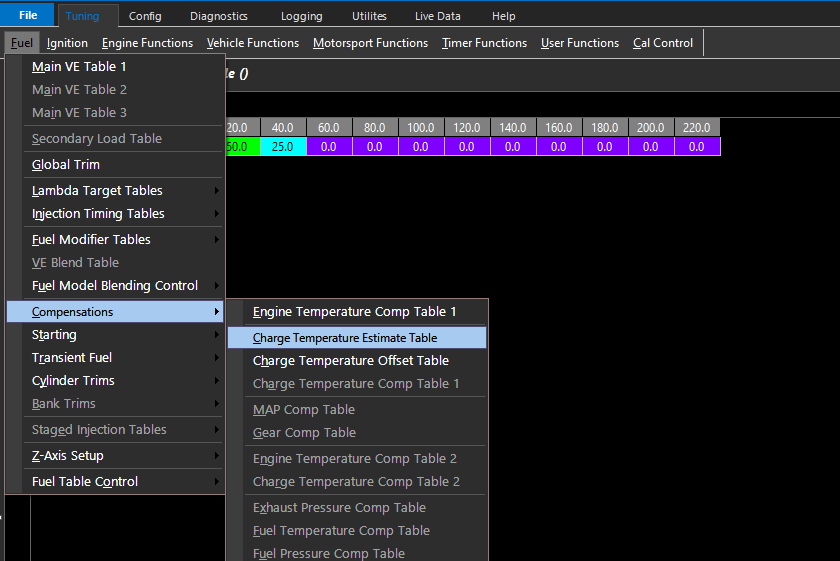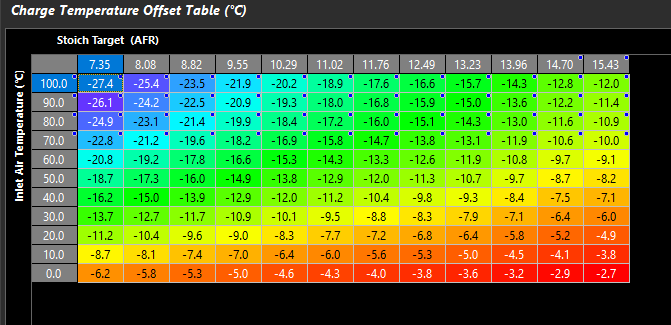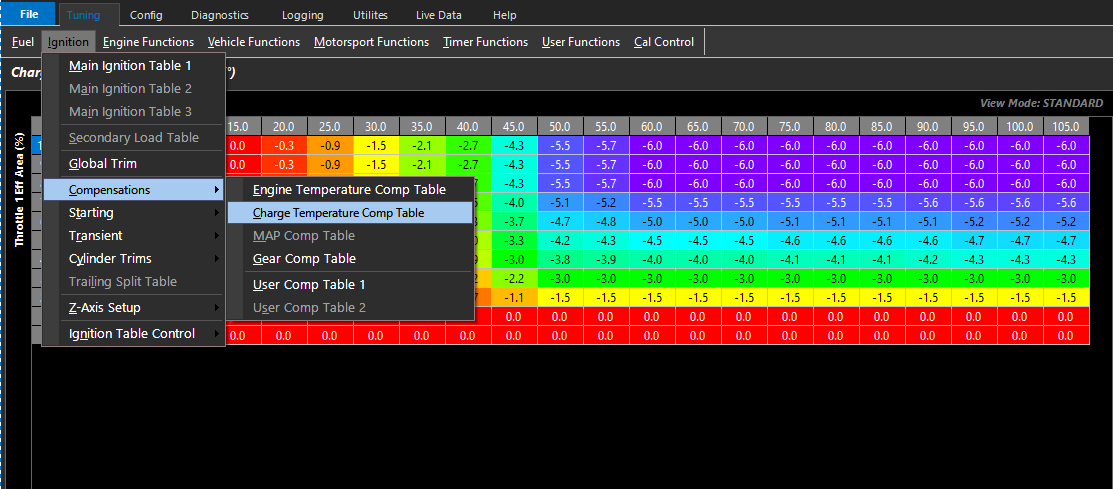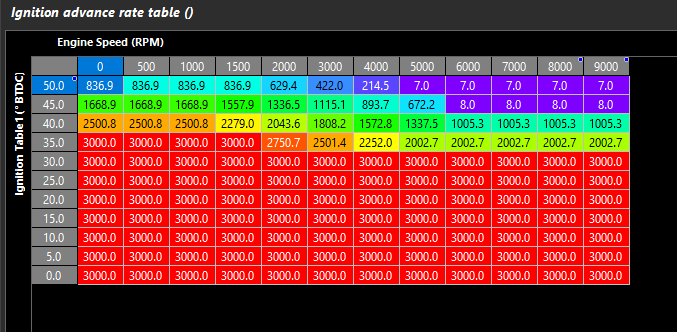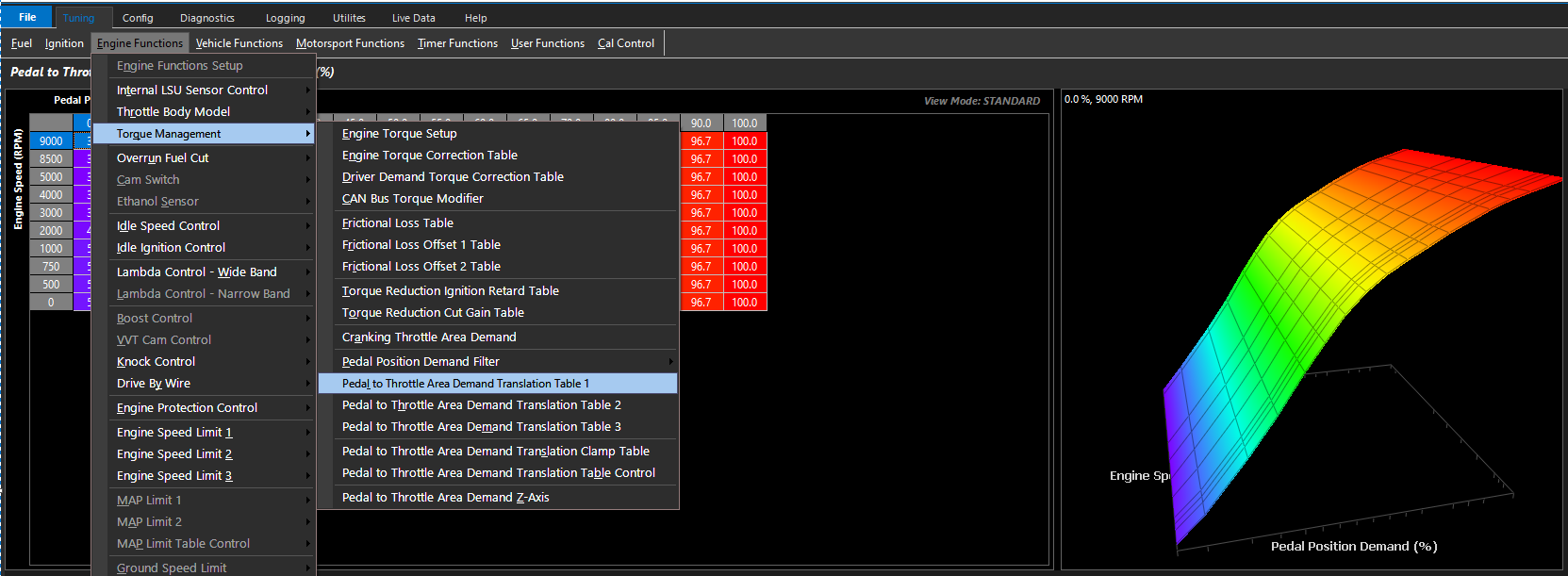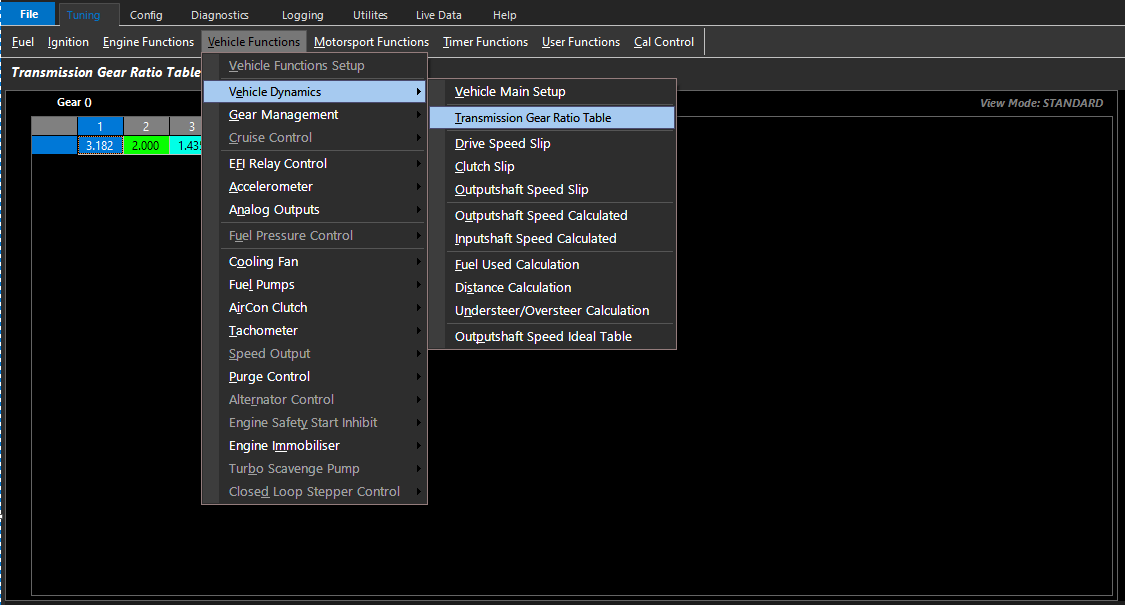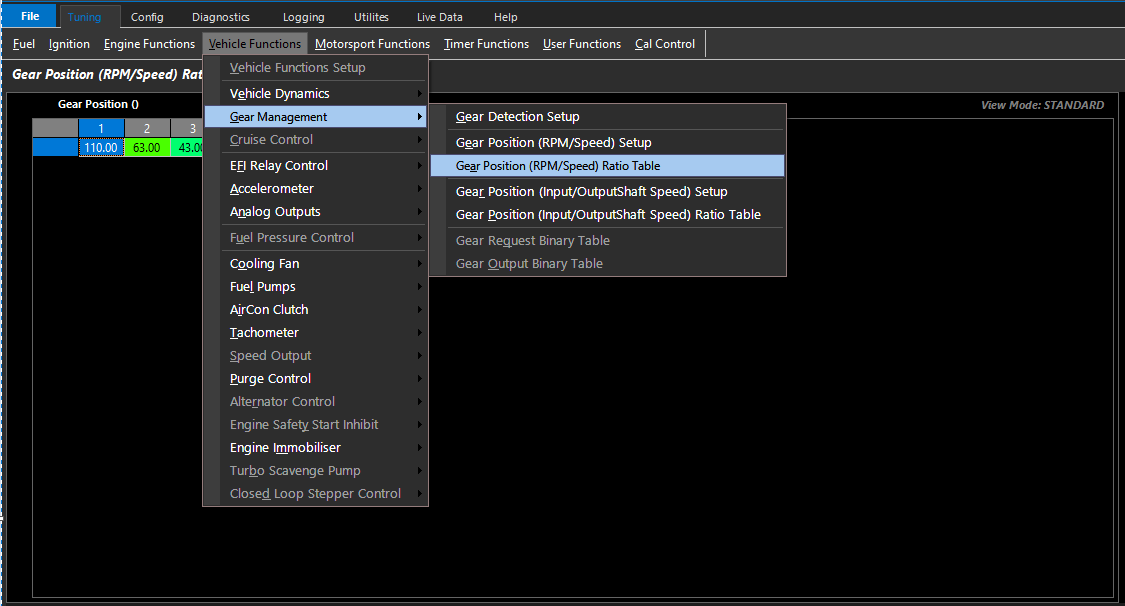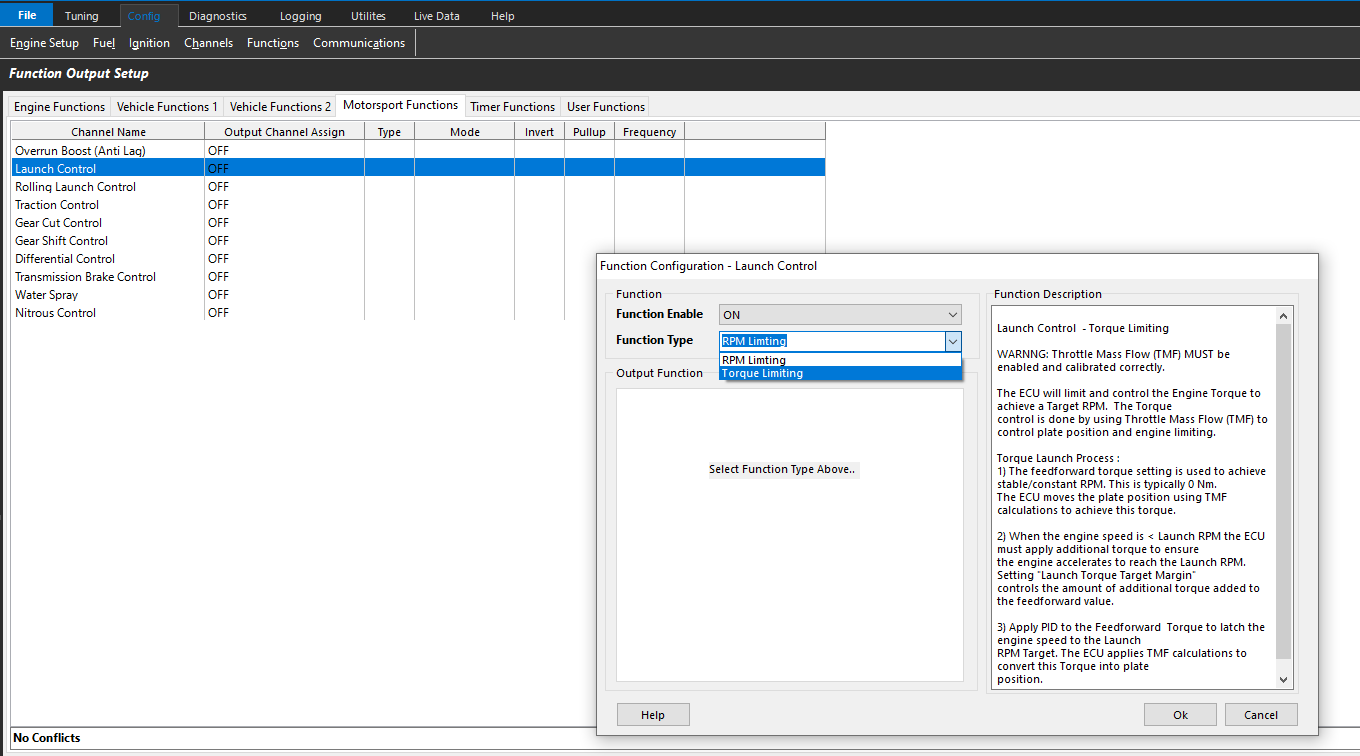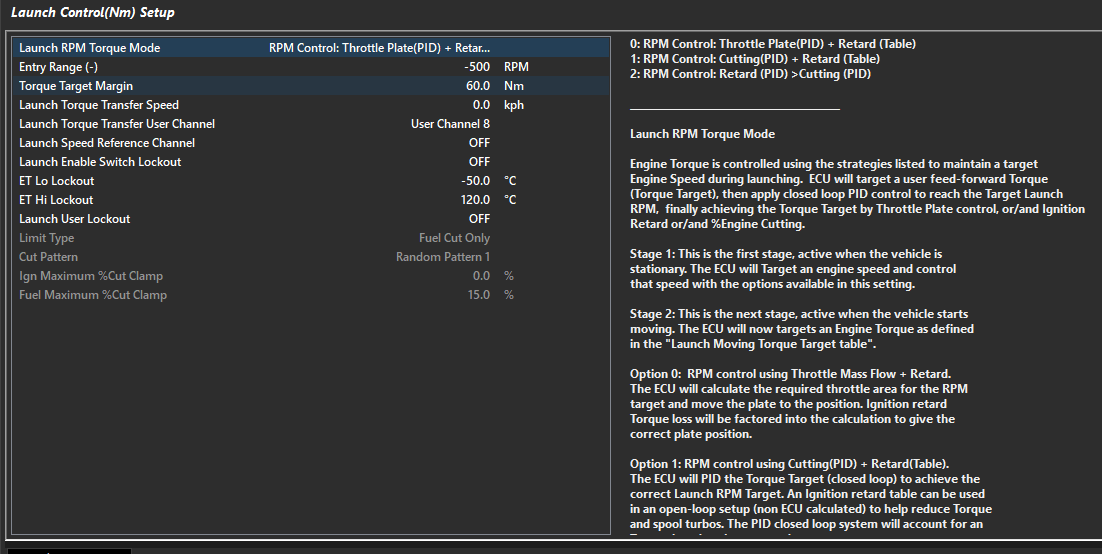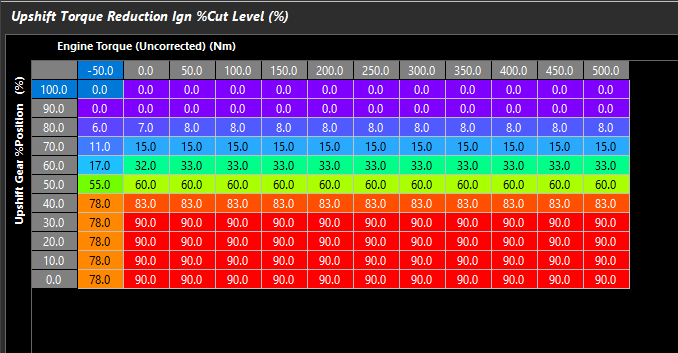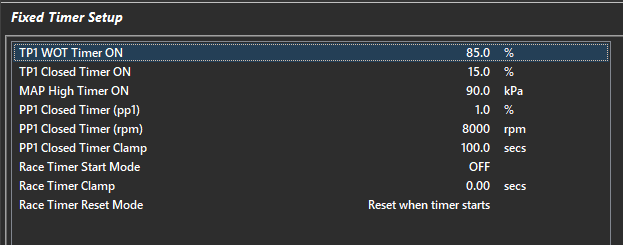Tuning
Tuning
Software Navigation
From the Welcome Screen, selecting Open File, or Open ECU (ECU Detected is required) the calibration file will be opened.
From here, you can navigate through a number of menus, tabs, sub tabs, etc.
The Emtune software has a very systematical approach to configuration.
Start on the left side, and work your way over from left to right.
Do not skip sections. Following this practice as accurately as possible will ensure tuning process will move smoothly in the future.
** Tuning should only be done once Basic Configuration and ECU Setup is complete (Config) - See Basic Configuration
*** If Tuning Functions are not available, it is due to the Configuration not being completed (see Config)
Table tools/maths
Several hotkeys and shortcuts are available in all tables to make management of entering values quick and easy.
Hotkeys PgUp/PgDwn will increase and decrease cells. Holding shift key will increase/decrease values faster.
Using the mouse, you can select multiple cells, to change multiple cells at a time, or use the keyboard while holding the CTRL key.
With cells selected, you can:
Increase/Decrease incrementally using PgUp/Down (holding shift key will increase/decrease values faster)
Interpolate between cells using keys I, R, C (I will interpolate diagonally, R horizontally - row, C vertically - column)
Or use table maths. Typing numbers into the keyboard will allow you to add, subtract, multuply, divide, or increase/reduce %.
Selecting a lot of cells, also holding the CTRL key, allows you to drag them around with the arrow keys to move them around the table (so easily move a line/section around the map).
Right clicking the table shows options for hot keys mentioned above, but also the ability to Save Table externally, Load table from a separate file, but also import table.
Importing a table allows you to select another calibration file, and the software will reference the cal file selected, and grab the table from that location for the current working cal file.
This is a useful tool when building new calibrations if the user is trying to bring over certain tables that mostly will cross over.
**** If Compensation (or other) Tables are not available, they must be enabled within the specific sub menu -> Fuel -> Fuel Table Control
Fuel
Fuel section allows the user to tune multiple tables for air flow , user compensations, air and fuel mass modifiers, Lambda Target, and more.
Some noteworthy functions are :
Charge Temperature Estimation
To properly estimate actual “inlet air temperature”, the Emtron will generate a channel called “Charge Temperature”, which is calculated and offset based on a number of variables.
The Charge Temperature Estimation table is available under Tuning -> Fuel -> Compensations -> Charge Temperature Estimation
A value of 100 will set the Charge Temperature as Engine Temperature (commonly water temp), and a value of 0 will set the Charge Temperature as Inlet Air Temperature.
A careful blending of these values will allow the user to properly estimate the charge temperature going into the engine under varying loads to anticipate heat soak scenarios, and eliminate error from the engine model.
** See KV Sample file for an example of of how the Charge Temperature Estimate Table can be used.
Charge Temperature Offset
The Charge Temperature Runtime can also be “offset” by a table under Tuning -> Fuel -> Compensations -> Charge Temperature Offset
The purpose of this table allow the Charge Temperature runtime to gain greater accuracy based on any other variables the user deems necessary
The most common use of this table is to account for charge cooling based on fuel injected in the engine as shown above, where the ECU is using “Stoich Target”, that is a runtime generated by the ECU using the current Stoich value multiplied by the live Lambda Target value (therefore current Air to Fuel Ratio). The fuel type being used for example can vastly affect the actual AFR and subsequently offset the actual Charge Temperature
The Air to Fuel Ratio in this instance is relative to charge cooling, and how this table is being built.
Ignition
Ignition section allows the user to tune multiple tables regarding ignition control
Some noteworthy functions are :
Charge Temperature Comp Table
As mentioned in the fuel section, due to some differences in how the Charge Temperature channel is calculated in the Emtron model (particularly how it is offset-ted in the Charge Temperature Offset Table), this table must have special attention as the values for Charge Temperature may not be what the user is “used” to.
** The values may be much lower where ignition compensation must be applied than normal vs compensating using standard Inlet Air Temperature
Ignition Advance/Retard Rate Tables
These tables located under Tuning -> Ignition -> Transient are always active
They dictate how quickly the ignition advance can be changed, and a table can be generated to slow/speed up the advance/retard rate.
The values are in degrees/second. Maximum values are 3000 degrees/second.
Engine Functions
Engine Functions section allows the user to tune functions related to “Engine”, such as throttle body, torque, idle speed, drive by wire, etc.
Some noteworthy functions are :
Torque Management
The Torque Management section allows the user to dictate various torque settings.
One main difference is if Drive By Wire throttle is used, the targeting structure is based on a Pedal Demand -> Throttle area function.
Please see the Drive By Wire, Throttle Body Model, and Torque Management sections for more help on these sections.
Vehicle Functions
Vehicle Functions section allows the user to tune functions related to “Vehicle”, such as EFI Relay Control, Cooling Fan, Fuel Pumps, Air Con, etc.
Some noteworthy functions are :
Vehicle Dynamics
Vehicle Dynamics section allows the user to dictate wheel sizes, gear ratios, slip channels, etc.
For advanced Motorsport Functions to correctly operate, these settings must all be properly configured.
Gear Management
Emtron has multiple methods of Gear Detection. In this section, these detection methods can be configured.
** In order for Motorsport Functions to correctly operate, these settings must all be properly configured.
Motorsport Functions
Motorsport Functions section allows the user to tune functions related to “Motorsport”, such as Anti-Lag, Launch Control, Gearshift Control, Traction Control, etc.
Some noteworthy functions are and more complex functions are listed below simply as a preview of these complex functions :
** Config -> Functions -> Motorsport Functions Setup shown
When selecting Torque Limiting Launch Control, multiple types of Torque Limiting Launch are available under the tuning tab
See Launch Control Help section for more details on different Launch Control Programs
Gearshift Control
Emtron can control multiple types of Gearshift Control (mechanical gear stick, paddle shift, etc). Once enabled, there are many settings to further refine gearshift functions and very specific and special runtimes available. This is one of the most flexible systems in the ECU.
An example of “Upshift Gear %Position” which is the percentage between valid gear (between tolerance voltages if defined in the gear voltage input) being used to limit Ignition cut through a gearshift
Timer Functions
Timer Functions section allows the user to tune functions related to “Timers”. There are 5 user configurable timers, plus multiple standard timers, and a race timer.
These timers generate channels that can be used in the ECU in tables, functions, etc.
User Functions
There are 10 User Functions that allow the user to create universal functions in the ECU.
These functions have multiple conditions to make them active, can be set up to run physical outputs (outputs assigned), or virtual outputs (outputs assigned as “On - No Output”), set as PWM, and even set as variable Frequency.
See Config -> Functions -> User Functions for more details on the flexibility of these functions
** User Function Output status and Duty Cycle runtimes are available to be used furthermore in other locations in the ECU.